Lists and Processes
Overview
Relate now offers better organization/contact management through List and easier sales status management through Process.
1. List & Process updates
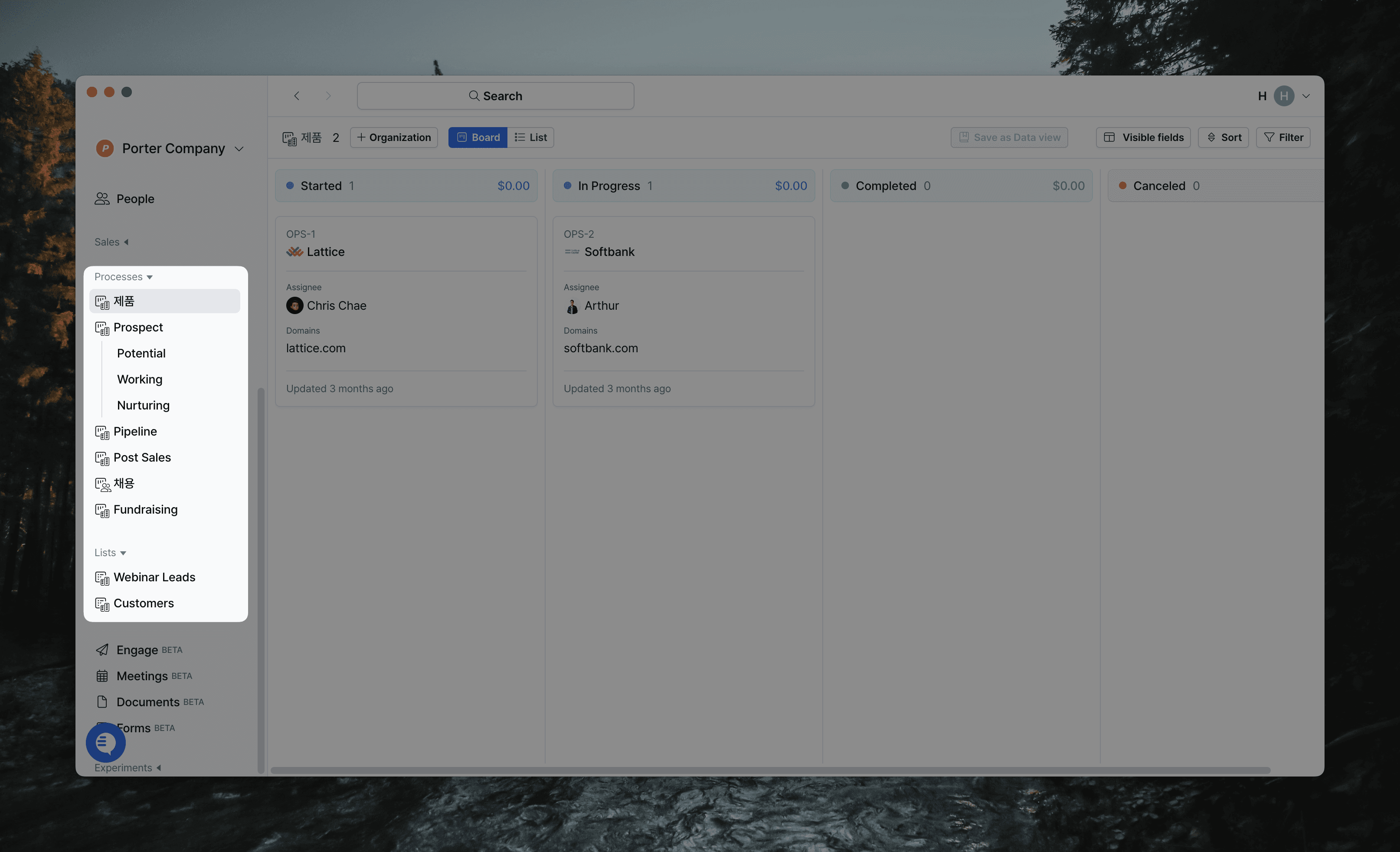
You can now manage a variety of lists and processes in Relate, including Pipeline, Prospecting, and more. Templates make it even easier and faster to create lists and processes.
How it works
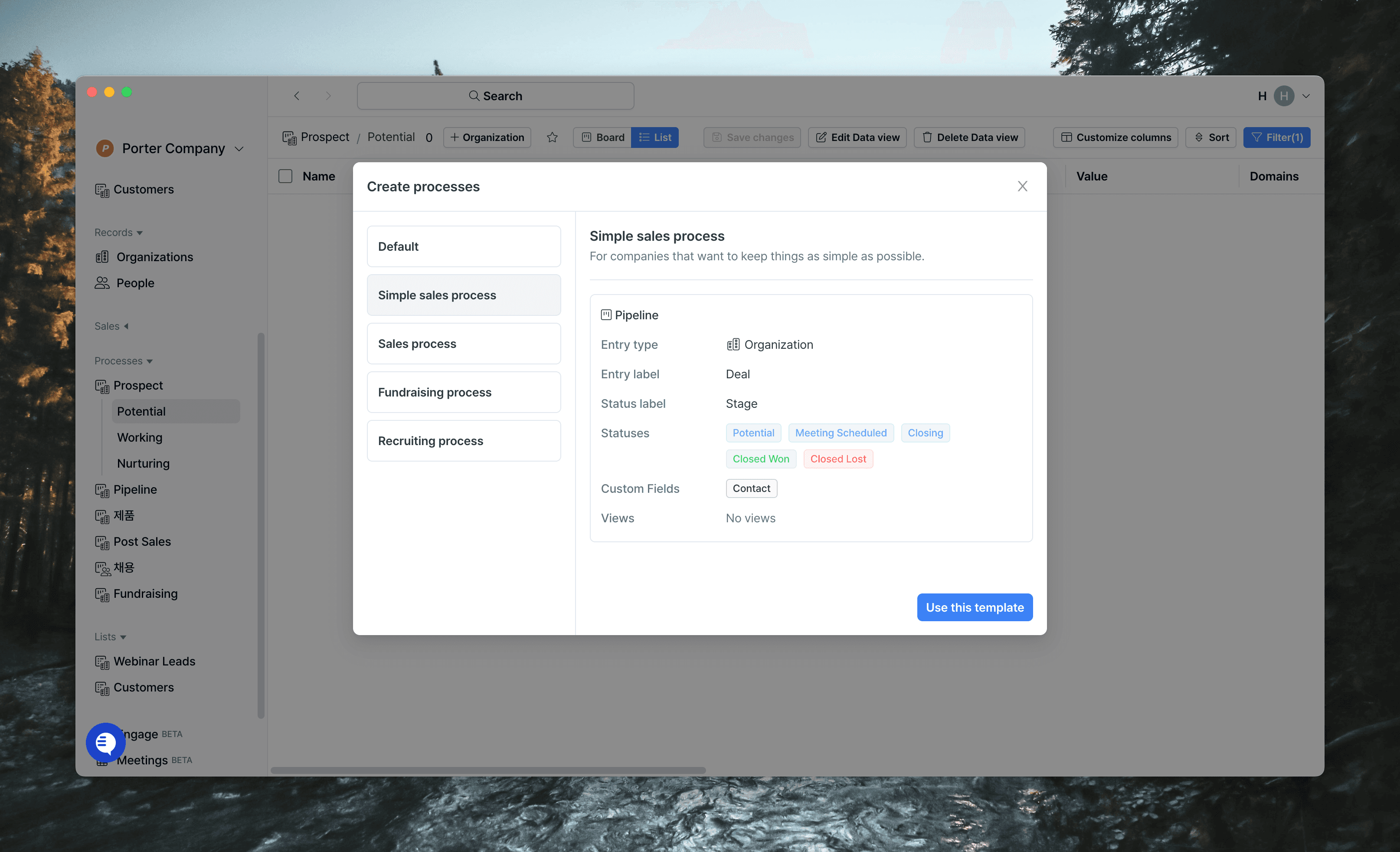
Lists/Processes can all be added via the + button next to the Lists/Processes section in the left sidebar.
At this point, you can easily create a list using a template that already has the name/data type/custom fields created for you, in addition to Default, where you can set the name and data type.
However, you should only create lists with one type: Organization/contact. You can't put Organization and contact data together in a list.
There are two ways to add data to List/Process.
Select the data you need from Organization/People and add it via the
'Add to list' buttonat the bottom.On the list page, click the
'+ Organization' button, search for the name of the data you want to add, and add it.
2. Quality upgrade
Adding an Import List/Process
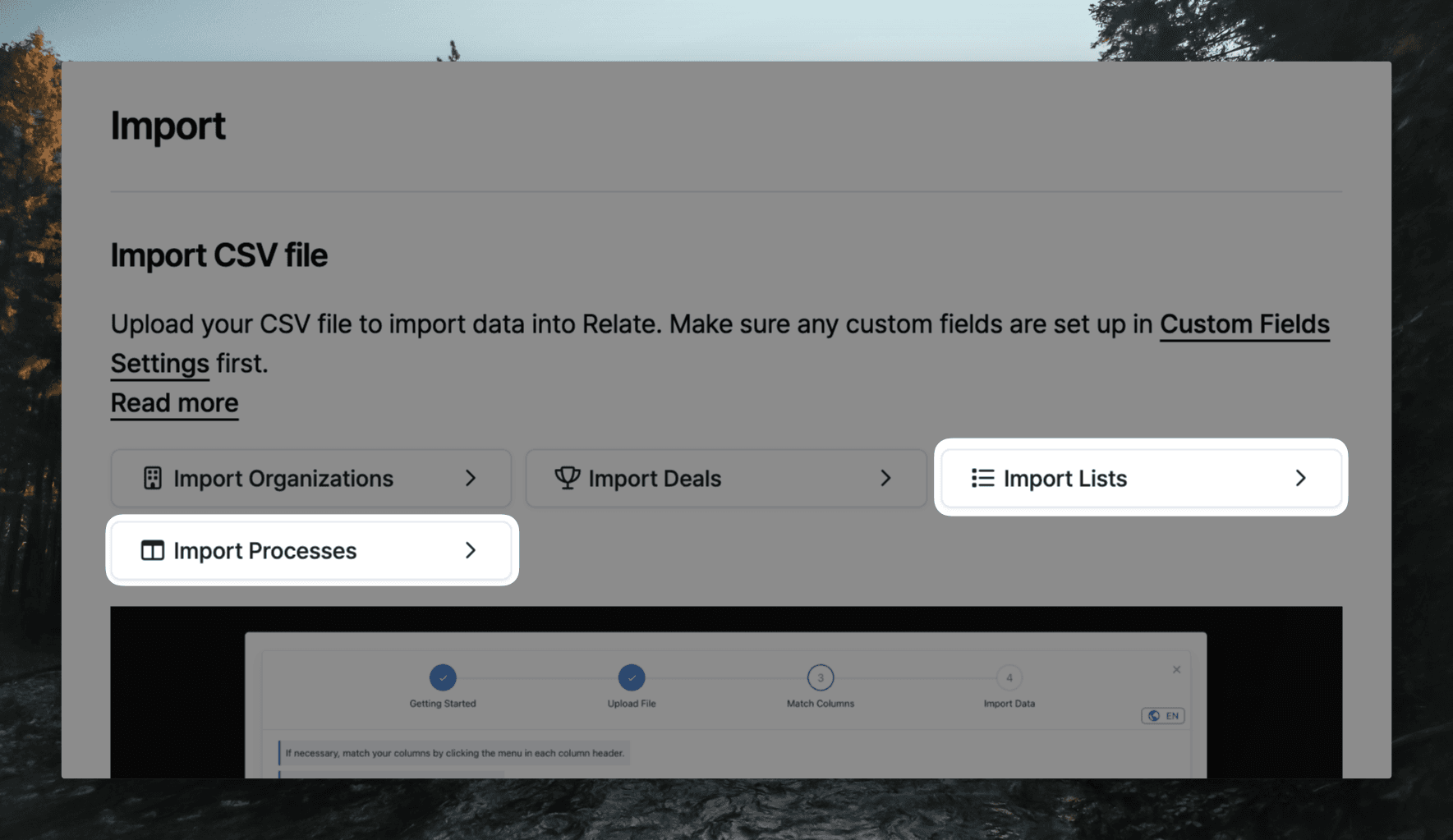
You can add already created organization/contacts to lists and processes, which can be done in the following ways:
Tap Import Lists or Import Processes, and then select the list or process you want to import.
Prepare and upload a CSV file in the same format as the example shown on the screen. At this time, if the fields to be imported do not exist in Relate, you need to register custom fields first.
(For information on custom fields and how to set them up, please refer to this article).
Adding Favorites

Favorites make it easy to access information that you need to see often or is important to you.
You can favorite organizations, contacts, deals, documents, data views, and more.
You can also reorder them using Drag and Drop.
Viewing and filtering to Organizations/Contacts created by Relate Forms
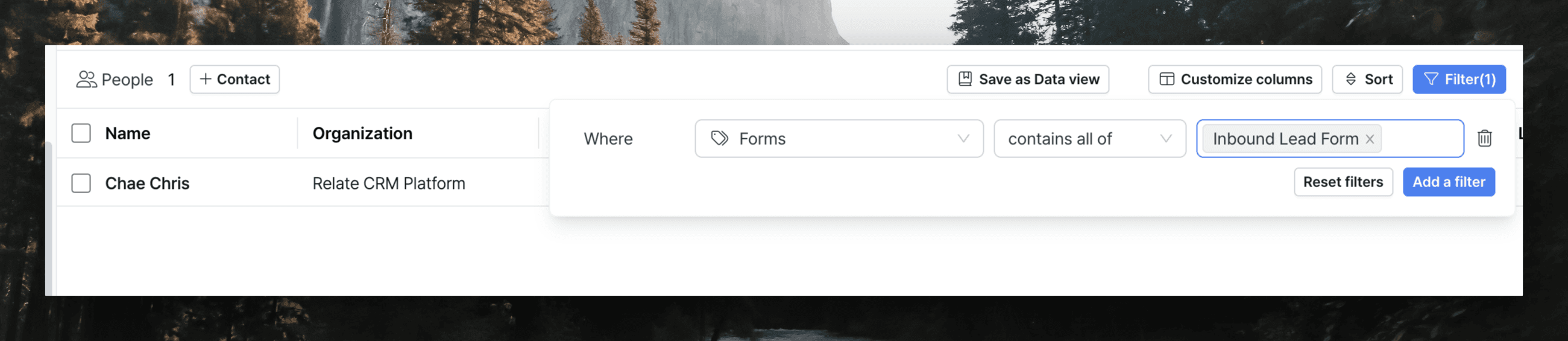
You can apply the 'Forms' filter not only on the Organizations/People page, but also on Lists and Processes. You can also create them as views and save them to your favorites for viewing.
